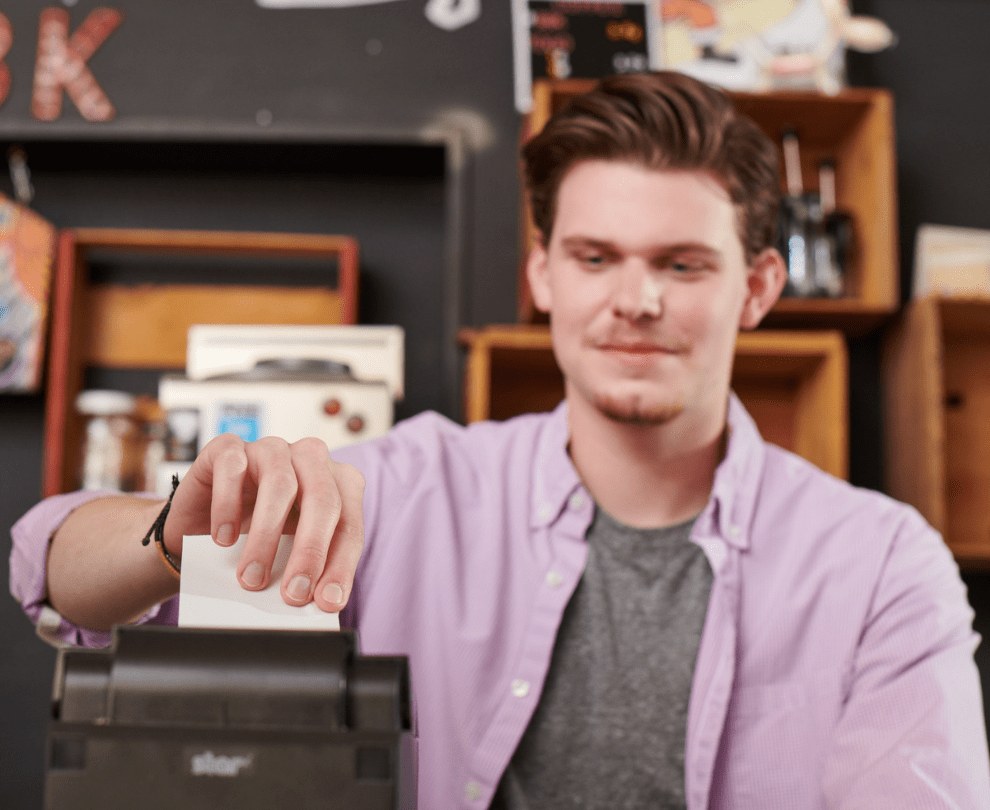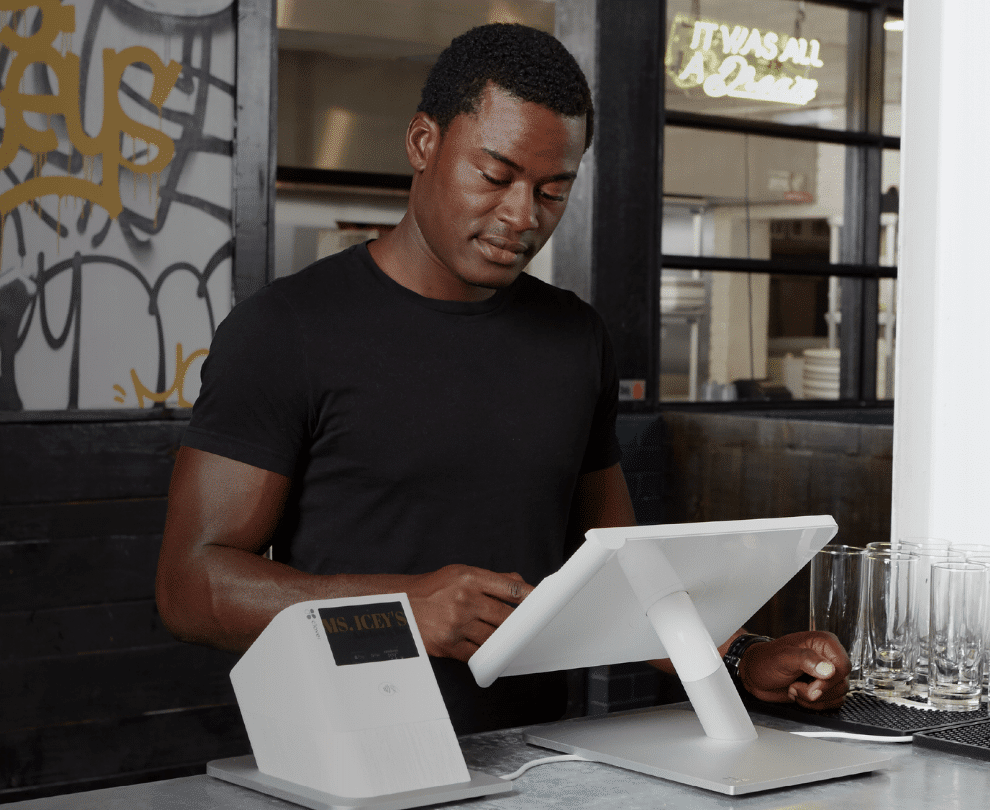Sign up for restaurant insights
W-9 Setup features include:
- Complete W-9 for single or multiple merchant location(s).
- Associate existing W-9 for new location(s).
Single Location
1. Go to Merchant Portal (https://restaurant.grubhub.com/login/). NOTE* please make sure you are logged in as Admin user, this is usually the owner or manager with higher level of access.
在您的网络浏览器中, 输入 https://restaurant.grubhub.com/login/. 前往商店门户 (https://restaurant.grubhub.com/login/)。注意*请确保您已登录为管理员用户,通常是业主或经理才具有更高的访问级别。
Vaya al portal Merchant (https://restaurant.grubhub.com/login/). El Admin del Restaurante lo lleva a el tab que dice “Financials” y le da click al W-9. Si tiene solamente una locación puede ver en esta página. Si tiene más de una locación por favor vaya más abajo al “multi-location section”.
2. Restaurant Admin navigates to the Financials tab and clicks W-9 information, you should be able to see this page if you have only one restaurant location. If you have multiple locations, please scroll to the multi-location section.
商店管理员导航到设置(Settings)下的财务(Financials)选项卡,然后点击W-9信息,如果您只有一个商店,您应该能够看到此页面。如果您有多个商店,请移动到多商店(multi-location)部分。
签入 Email, Password (检查您是否是admin帐户)
点击 Financials -> W-9 Information
3. Click ‘Get started’
点击 “Get Started”
4.
DropboxSign loads, user signs and finishes W-9 form. These fields are required:
a. Line 1: Name
b. Line 2: Business Name
c. Line 3: Business type
d. Line 5: Address
e. Line 6: City/State
f. Tax ID, either SSN or EIN
g. Sign and date
你会看到W9表格, 请填写:
a. 您的名字
b. 您的公司名称
c. 您的公司类型
d. 您的公司地址
e. 您的公司税号
f. 签名
DropboxSign va abrir, el admin entra y termina el form W-9. Lo que se requiere:
a. Línea 1: Nombre
b. Línea 2: Nombre de Negocio
c.Línea 3: Tipo de Negocio
d. Línea 5: Dirección de negocio
e. Línea 6: Estado/Ciudad
f. Tax ID, SSN oEIN
g. Firma y Fecha
5. Click to submit
点击完成
6. Once completed, you will receive the following confirmation.
Multi-location (no signed W-9 for any location)
1. Log in to your Grubhub For Restaurants account and navigate to Financials > W-9 information.
2. Allow a few moments for the page to load.
- Select the locations you want to apply the W-9 to.
- Click ‘Get started’ which will initialize DropboxSign.
- Allow a few moments for DropboxSign to load. Complete and then sign the W-9 form.
- Allow a few minutes for DropboxSign to upload your W-9s.
- If all locations have a W-9 attached, you will receive the following confirmation.
Multi-location (new locations added)
- Log in to your Grubhub For Restaurants account and navigate to Financials > W-9 information.
- Once the page loads, you will be prompted to either add an existing W-9, or upload a new W-9 for the new location.
- Choosing ‘Upload new W-9’ will take you to Upload a new W-9. This will be the same process as “Multi-location (no W-9 for any location).”
- If you select ‘Add an existing W-9’, you can select a W-9 you have previously uploaded and select the locations you would like to apply it to. This will only show locations that do not have a W-9 already.
- Once you have completed your selections, click ‘Submit’.
- Allow a few moments for the system to process the request.
- If all locations have a W-9, you will receive the following confirmation.
- If you still have locations without W-9s you will be redirected to step to #2 to continue adding W-9s until all of your locations have an associated W-9.