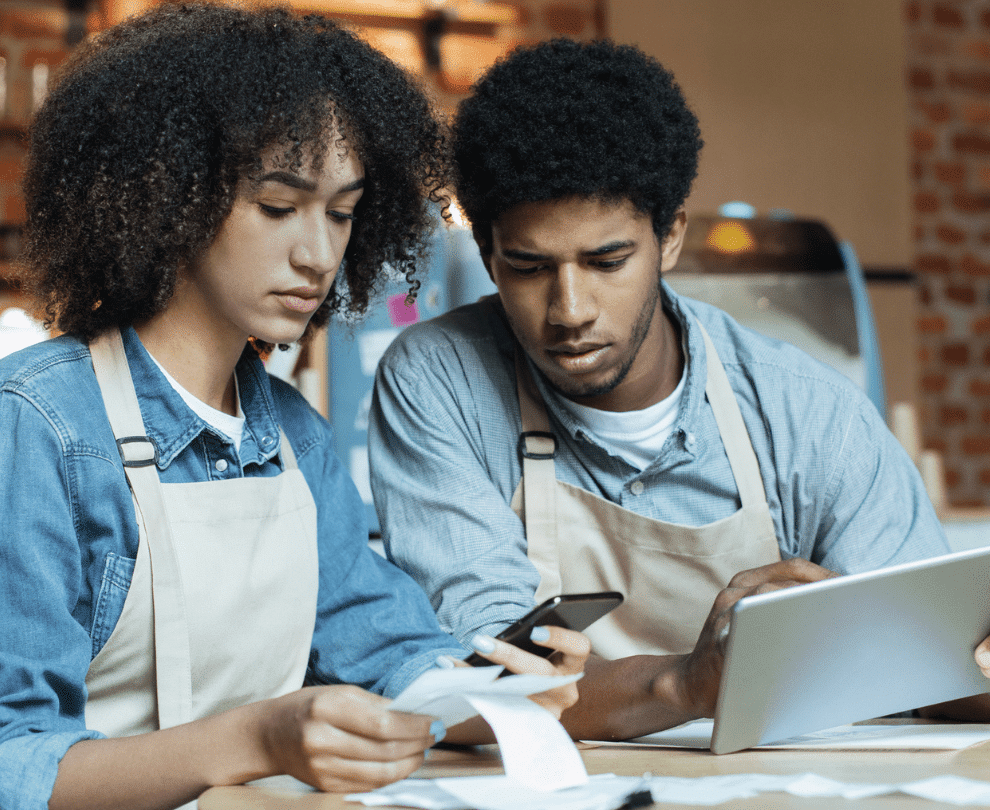Sign up for restaurant insights
When you join Grubhub, you get a partner invested in your success, and a major component of your success is understanding that your restaurant will get paid for delivery and takeout orders placed on Grubhub.
Take a look at our step-by-step guide on how to set up your payment schedule and view your finances on Grubhub for restaurants. Learn how to fill out your W-9 and set up direct deposit to start getting paid today.
Review our guide to submitting your W-9 for more information. Grubhub will discontinue payment checks starting March 31, 2024 and pay solely by direct deposit. If you’re a current partner, follow the steps below to set up your direct deposit.
1. Go to restaurant.grubhub.com
Begin by navigating to your Grubhub for Restaurants account on a phone or desktop (not the Grubhub tablet). Log into your Grubhub for Restaurants account. Note that you must log in with your administrator account, financials are not visible through a basic user access.

2. Navigate to your payment dashboard
Once you log into your Administrator account, click on “settings” in the left hand menu and then “Payment.” You will see a set up payment screen that can be accessed in Spanish or Mandarin.

Be prepared to confirm the following information on your W-9 form:
- Name of the business entity that owns your store
- Type of business entity
- Business address as per tax filing
- Tax ID, either SSN or EIN
3. Complete your W-9 form
Single Location: Complete your W-9 form
Click “complete W-9 form” to access the form via DropboxSign. In the pop up window, check that your pre-filled information is correct. Make sure that all areas marked with red asterisks are completed.

Click to sign. Your W-9 form will automatically submit when you click “save.”
Multiple Locations: Complete your W-9 form
Click on “Complete Missing Tax Form” on the top of the page. This will pull up all your businesses that have missing W-9s and allow you to apply the same W-9 to multiple locations easily.
You can use the same W-9 across multiple locations as long as they are owned by the same company. If you already have a W-9 on file, you can apply that to a new location. Please note that you must complete your W-9 before setting up direct deposit.
[image]
Click “complete missing tax form” to assign a W-9 for each location.
[image]
Are you using an existing W-9?
Navigate to “Assign existing W-9” and select which locations you want the W-9 you already uploaded to apply to. Only business locations that still need a W-9 will appear in the dropdown menu. The window will prompt you to attach a W-9 for each location. Once you have completed your selections, click “submit.”
[image]
Are you uploading a new W-9?
If you are adding a new W-9, select the “add new W-9” tab. Click on the locations you want to attach to the new W-9 and select “submit.” You then can upload additional W-9s following the same process above.
4. Confirm W-9 submission
Once all locations have a W-9 attached, you will see the sidebar disappear and the location status change to W-9 Completed in the table for that location. If you still have locations without W-9s you will be redirected to step to a window to continue adding W-9s until all of your locations are complete.
[image]
5. Set up direct deposit
Click the “Set up direct deposit” button to open up the direct deposit form.
[image]
6. Choose how to get paid
You can choose how frequently you want to be paid. Use the drop down menu to select frequency.
If you have multiple locations on Grubhub, you can select if you want to be paid in a lump sum or individually. A lump sum payment will combine all the deposits across your selected locations into a single deposit. For example, if you have 5 stores, then you will get a single deposit that includes the revenue from all 5 stores into a single deposit. Individual payment will make one deposit per each store.
[image]
Click “connect your bank” to submit the form and securely connect to Plaid, our banking partner.
7. Connect your bank
In a pop up window, Plaid will ask you to select your institution. Log into your bank account using your bank user ID and password. After logging in, you will be asked to share your data with Plaid. Select “share my data” to connect your bank. Select the account you would like to share with Grubhub to have deposited to.
8. Submit your info
Click “Submit” after your banking information is entered. You will see a confirmation screen if it’s successful.
You may see a pop up window after submitting your information notifying you that your bank does not support instant matches with our direct deposit. This means that it will take 1-2 business days to confirm your bank information. Please come back after 1-2 business days to confirm if your direct deposit has been successfully set up.
[image]
Grow orders with Grubhub
Once you finish setting up your payment on your Grubhub for Restaurants account, it’s time to start optimizing your partnership to grow orders. Tap into Grubhub’s marketing toolkit to get access to free assets to show off your partnership, and subscribe to our newsletter to stay up to date on all product upgrades, industry trends, and helpful tips.