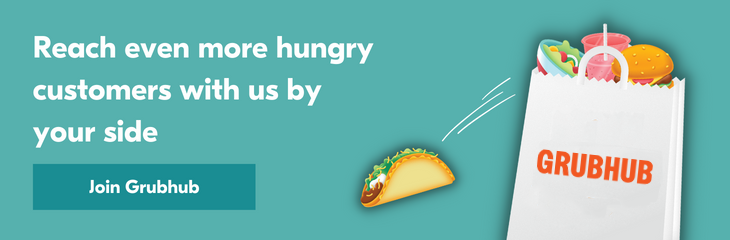Sign up for restaurant insights
To learn how to manage Grubhub orders through email, fax, or phone, read this short guide that provides step-by-step instructions. For more assistance with managing orders on Grubhub please sign in to your Grubhub for Restaurants to access additional order management resources.
Not a Grubhub for Restaurants partner? Sign up today by clicking here.
How to manage Grubhub orders with Email
When a customer places an order, you will receive an email with the order details similar to below.
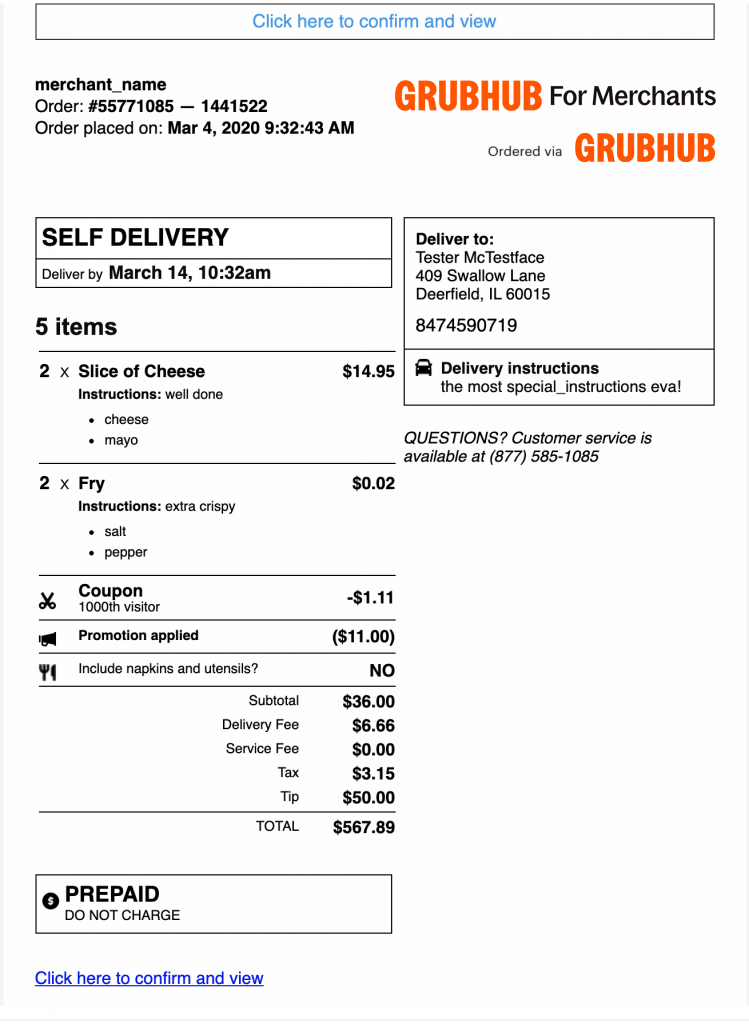
Step 1: Click on Click here to confirm and view to let the diner know that you’ve received and are preparing their order.
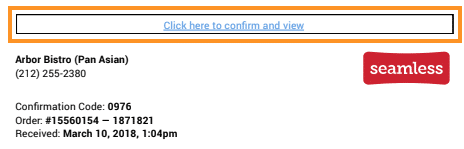
Step 2: Within a few minutes of receiving this email, if you do not click to confirm, you’ll receive an automated call from Grubhub to enter the confirmation number located on the email.
Step 3: You’ll see if the order is for Delivery or Pickup and by when the food should be prepared.
Step 4: See the items the diner ordered, how many of each item needs to be prepared, and any special instructions for each menu item.
Step 5: PREPAID means the customer has already paid for the order on Grubhub, and you’ll receive that payment via check or direct deposit as part of Grubhub’s payment schedule. CASH means that the customer has not paid, and that your driver should collect payment when they deliver the food.
Step 6: See customer details including their address, phone number, and any special instructions they have for delivery.
Note: Grubhub strongly recommends managing orders via Grubhub for Restaurants as opposed to email, as you have can directly adjust or cancel orders, hide sold out items, and stop taking orders if your restaurant gets busy without calling Grubhub.
When a customer places an order, you will receive a fax with the order details similar to below:
Lorem ipsum dolor sit amet, consectetur adipiscing elit. Ut elit tellus, luctus nec ullamcorper mattis, pulvinar dapibus leo.
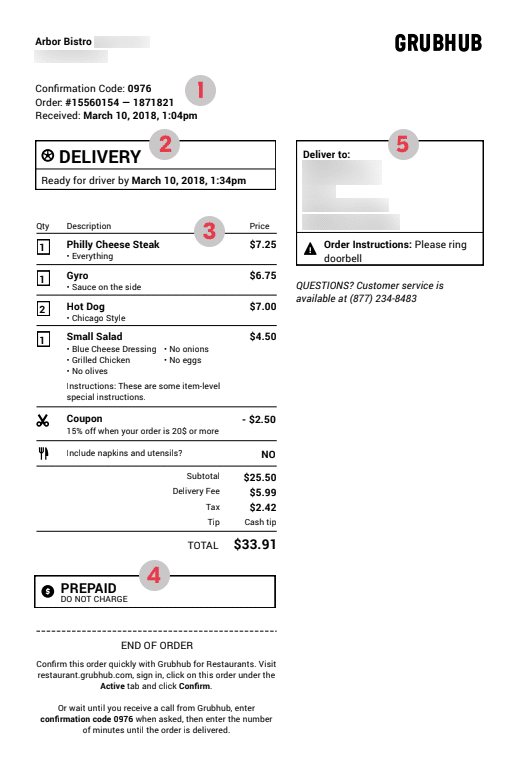
Step 1: Within a few minutes of receiving this fax, you’ll receive an automated call from Grubhub to enter the confirmation number located here:
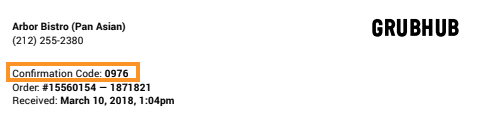
Step 2: You’ll see if the order is for Delivery or Pickup and by when the food should be prepared.
Step 3: See the items the diner ordered, how many of each item that need to be prepared, and any special instructions for each menu item.
Step 4: PREPAID means the customer has already paid for the order on Grubhub, and you’ll receive that payment via check or direct deposit as part of Grubhub’s payment schedule. CASH means that the customer has not paid, and that your driver should collect payment when they deliver the food.
Step 5: See customer details including their address, phone number, and any special instructions they have for delivery.
If you need to adjust or cancel an order, you can call Customer Care.
Note: Grubhub strongly recommends managing orders via Grubhub for Restaurants as opposed to fax and phone, as you can directly adjust or cancel orders, hide sold out items, and stop taking orders if your restaurant gets busy without calling Grubhub.