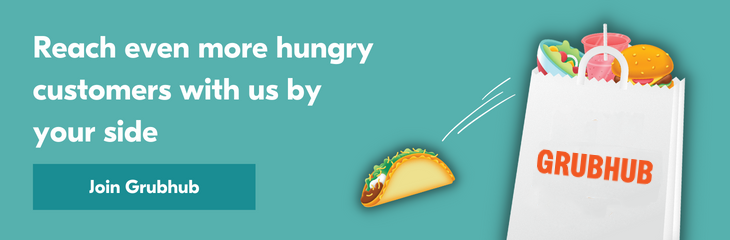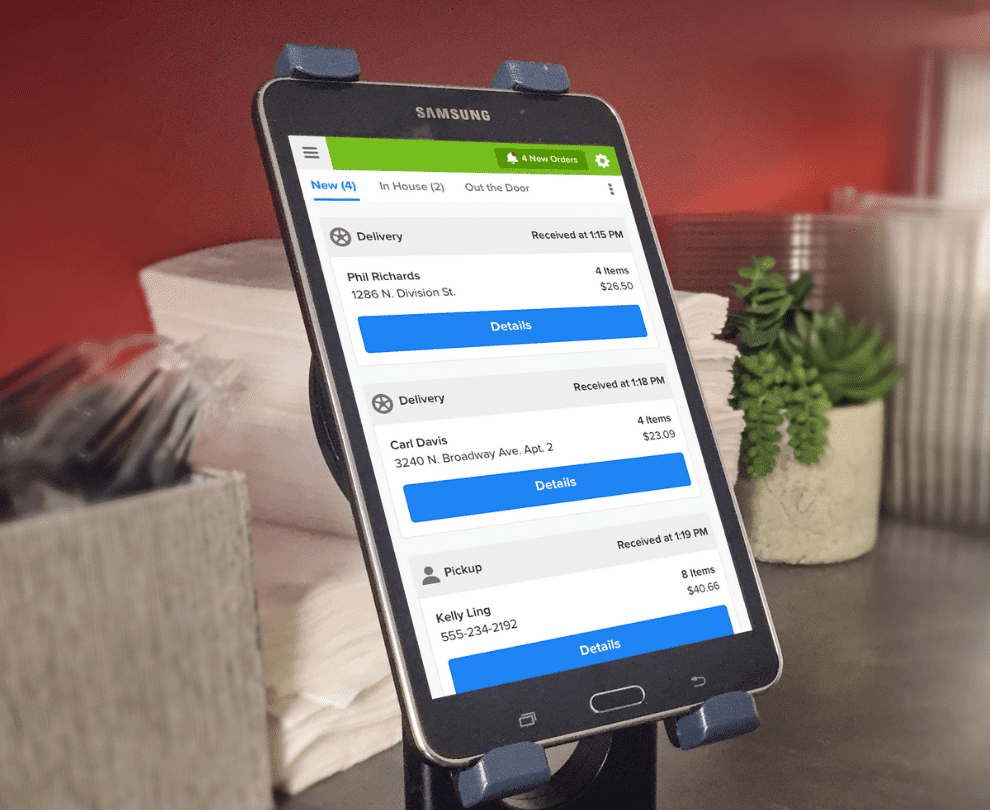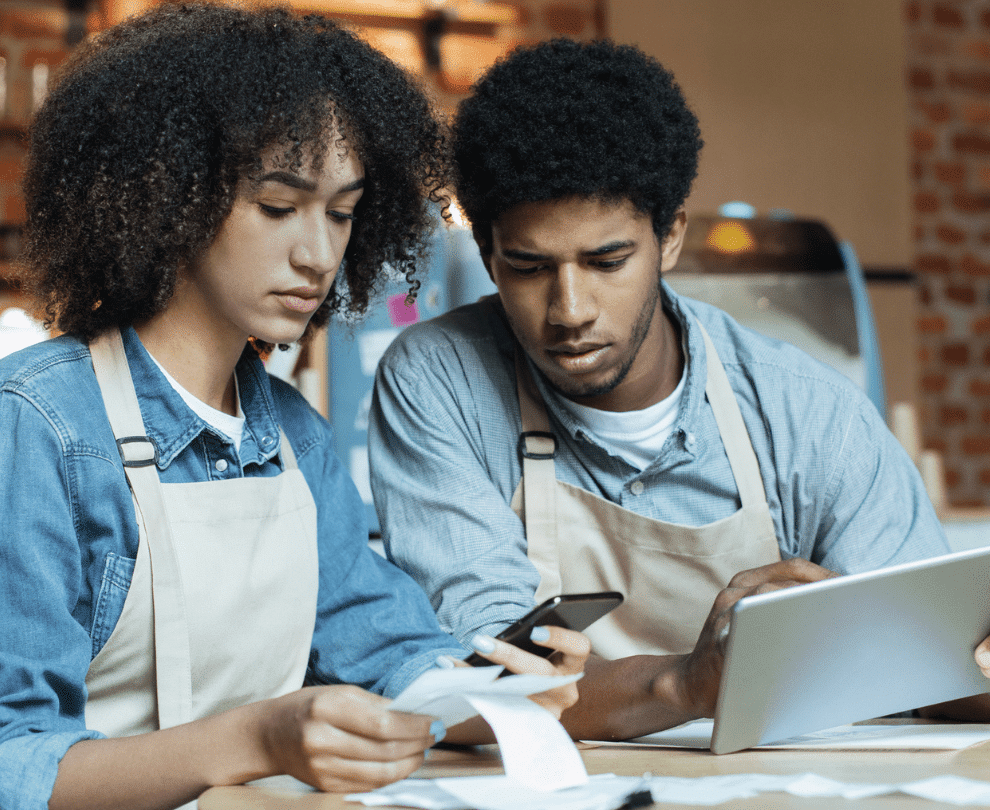Sign up for restaurant insights
Wondering how to start or stop taking orders you receive from Grubhub? We’ve put together this short guide to walk you through those steps.
For more assistance with managing orders on Grubhub please sign in to your Grubhub for Restaurants to access additional order management resources.
Are you a restaurant interested in reaching new customers and building your takeout and delivery business? Sign up with Grubhub for Restaurants today!
How to start or stop taking orders
Once you log in to your Grubhub for Restaurants account you can temporarily open or close your restaurant during normal business hours to start or stop taking orders.
Step 1: From the left sidebar on desktop or the menu dropdown on mobile, click the Start or Stop taking orders button.

Step 2: Confirm your selection.
Please note, You can also start or stop taking orders by navigating to the Hours tab on the left sidebar or menu dropdown on mobile.

Your restaurant will be available again on Grubhub when your next normal business hours start. For instance, let’s say your restaurant is open on Grubhub from 10:00am – 2:00pm and 5:00pm – 10:00pm. If you stop taking orders at 11:30am, your restaurant will be available on Grubhub again at 5:00pm.
An email is also sent to the owner of the restaurant, letting them know that the restaurant was closed or opened.
How to understand whether your restaurant is accepting orders from Grubhub
When looking at your tablet, the top of your page should show whether you are currently taking orders, closed, or stopped on Grubhub–with a time you will be online again. These are shown as below:
![]()
![]()
![]()
You are able to click on the top right of your screen for more information about your restaurant’s status on Grubhub. Depending on the current status of your restaurant, you’ll view one of the following messages when clicking for more information.