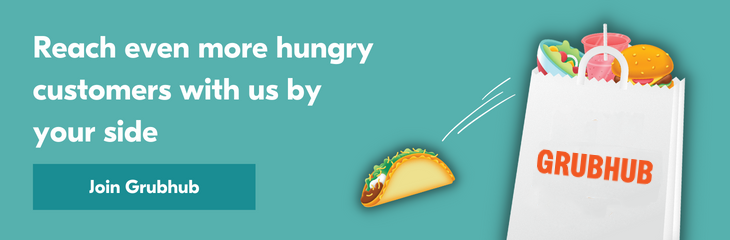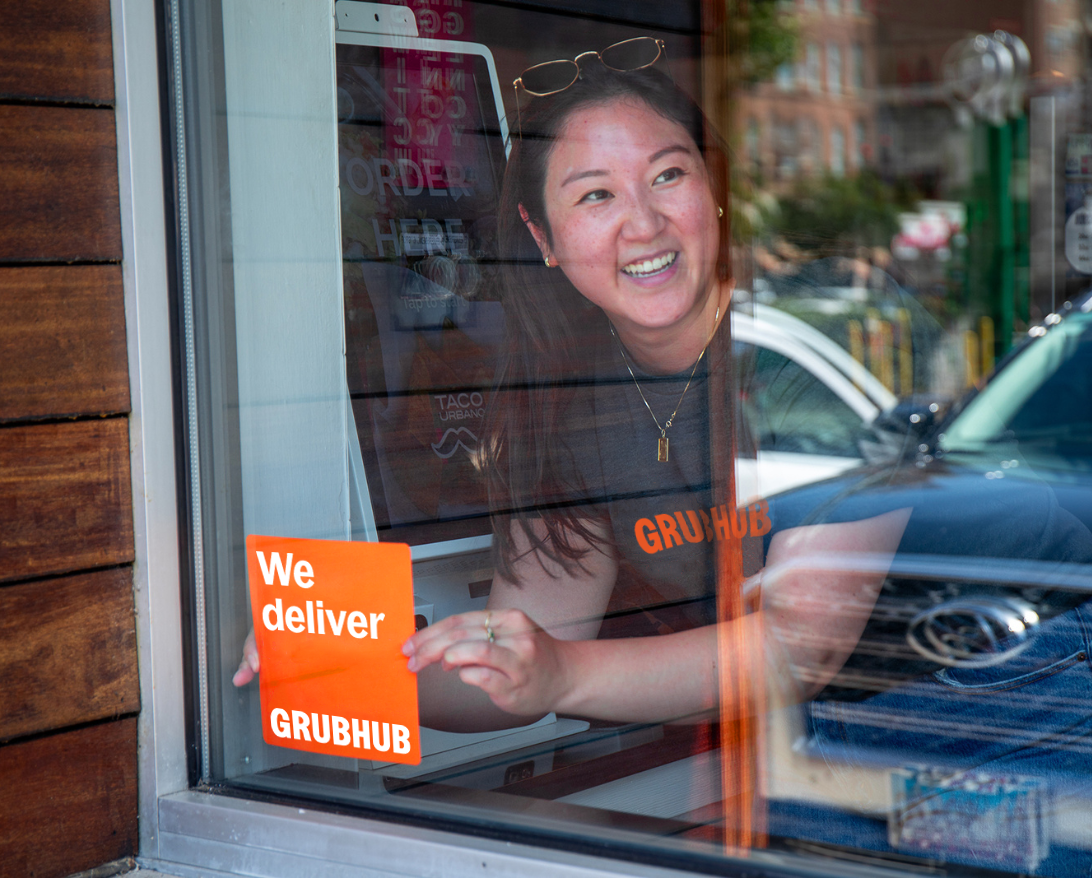Sign up for restaurant insights
To learn how to manage Grubhub scheduled orders read this short guide that provides step-by-step instructions. For more assistance with managing orders on Grubhub please sign in to your Grubhub for Restaurants to access additional order management resources.
Are you a restaurant interested in reaching new customers and building your takeout and delivery business? Sign up with Grubhub for Restaurants today!
Scheduled orders, also referred to as preorders, are orders that customers place ahead of time. Customers can preorder anywhere from 2 hours to 4 days before they want to receive their order.
You can view your scheduled orders ahead of time by signing in to the Grubhub for Restaurants platform.
How to view scheduled orders
- Select Orders from the left sidebar on desktop, or the menu dropdown on mobile.
- Select the Scheduled tab at the top of the page to view scheduled orders.

- For each preorder, you will see key information such as how large the order is and when customers expect the order to be promised by. Note: the “promised by” time refers to when the order needs to be delivered by, not when it needs to be prepared by.
- Select the order to see the items in the order, options to adjust or cancel it, and any special order instructions. You can also now print the scheduled order.

Orders move from Scheduled to Active closer to when the order is expected to be delivered or picked up. Confirm the order and start preparing it, similar to how you manage all other orders.
How far in advance can customers schedule orders?
Customers can preorder up to 7 days in advance on the Grubhub.com desktop website or up to 4 days in advance on the Grubhub mobile app.
When do I get paid for scheduled orders?
Payments are credited at the time the order is delivered or picked up, not when they are placed or scheduled.